|
If you want to send YEF and you are not expert
with WinRAR, follow these guidelines to compress
and encrypt your file.
Step 1) Create a folder and put your graphic
file inside:
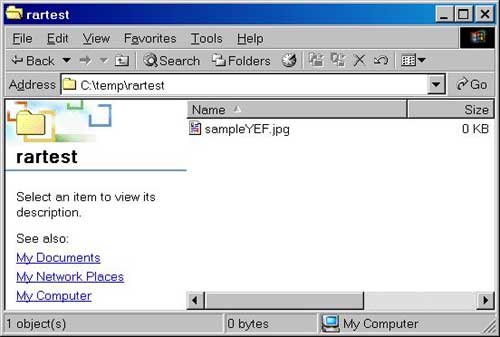
Step 2) If you want, you can put in
the same folder a text
file with additional information:
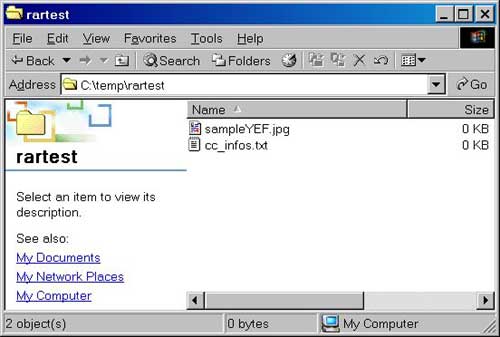
Step 3) Click the Key symbol (bottom-left,
red circle) to open the password dialog:
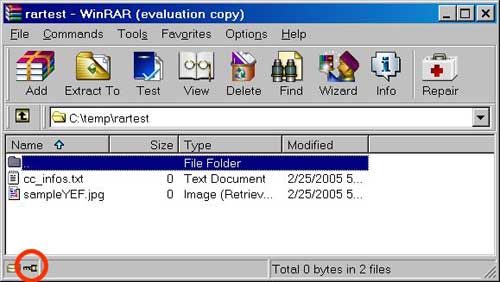
Note: also if you press ctrl-p or if you choose
from menu File=>Password you will open the
password dialog.
Step 4) Flag the two check-box (bottom-left, red circle), type your password in the "Enter password" field and click the OK button:
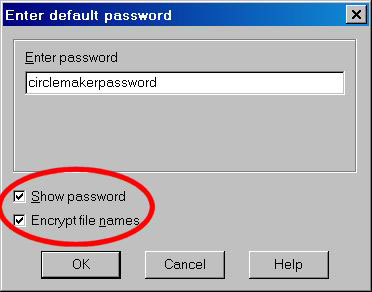
Step 5) Now you can see that the Key symbol is switched on because you set your password (left-bottom, red circle):
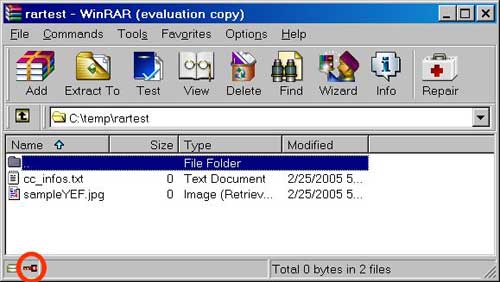
Step 6) Select the file(s) you are going to 'compress & encrypt' and click the "Add" button (red circle):
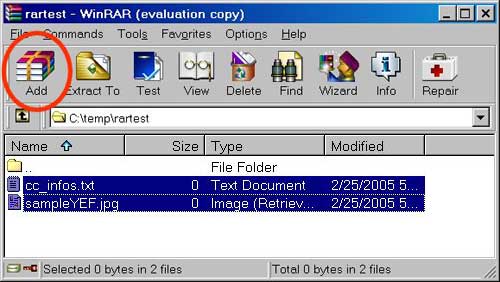
Step 7) In the "Archive name" field decide your RAR filename (red circle) and click the OK button:
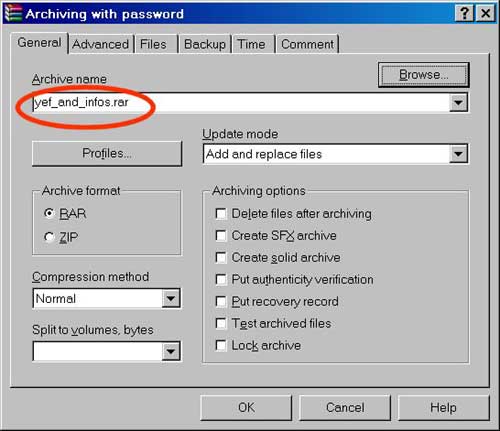
Step 8) You obtained yef_and_infos.rar
(YEF) file containing the JPG and TXT files
compressed and encrypted:
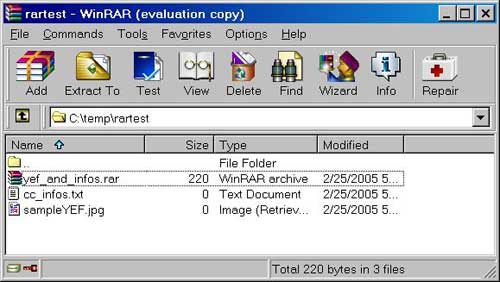
Step 9) To check that your RAR file (YEF) is really encrypted with your password, exit WinRAR and
(if rar extension is associated to WinRAR) double-click
YEF to launch automatically WinRAR. If rar
extension is not associated to WinRAR (but it
is associated to Winzip for instance) you
should right-click YEF and select one of the
options in the red box below:
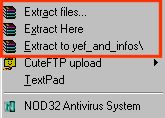
After WinRAR start, you will be shown a password dialog; fill in with different passwords in order to check that only your password is able to unlock YEF. Try your password and check that you can see your encrypted file(s).
Step 10) You are now ready to send
us YEF to our mail address:
vault@circlevault.org
|